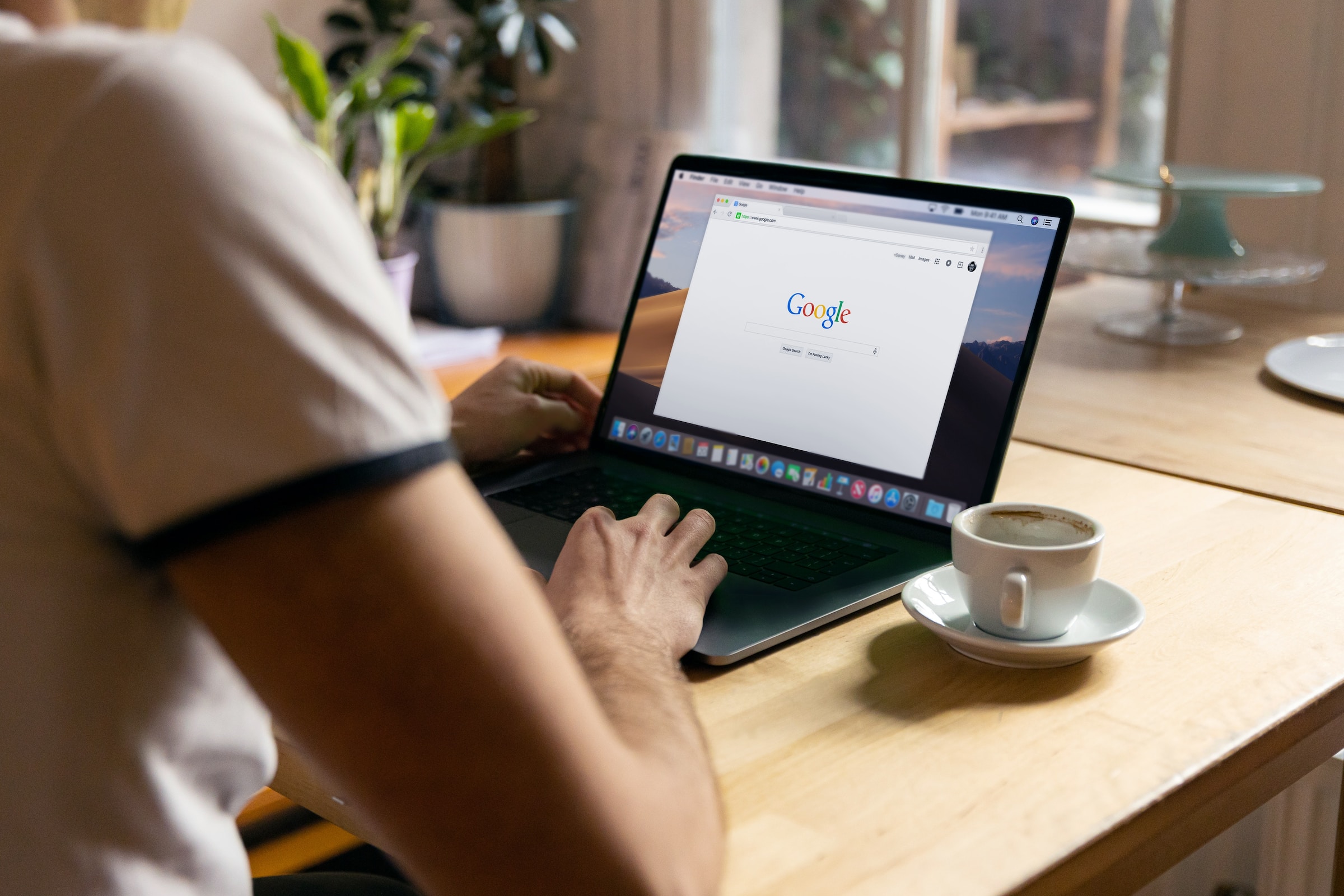In the world of online monetization, Google AdSense stands out as one of the most popular and user-friendly platforms for content creators and website owners.
With AdSense account, you can earn money by displaying different ads on website YouTube channel and on mobile app.
However for get payments from AdSense, you need to set up your payment details, including adding your bank account.
In this guide, ww will talk about the process of adding a bank account to your Google AdSense account step by step.
Why Add a Bank Account to Google AdSense?
Adding a bank account to your Google AdSense account is essential for one simple reason: receiving payments. Google AdSense pays its publishers (you) by transferring funds directly to their bank accounts. Without a verified bank account, you won’t be able to access your earnings.
Here is why to link your bank account to Google AdSense:
- Receive Payments: You can receive your AdSense earnings directly to your bank account, making it a convenient and secure method.
- Faster Transactions: Once your bank account is verified in Adsence, you can enjoy quicker payment processing times compared to traditional paper checks.
- Lower Payment Threshold: With a bank account, you can set a lower payment threshold, allowing you to receive payments more frequently.
How to Add a Bank Account in Google AdSense?
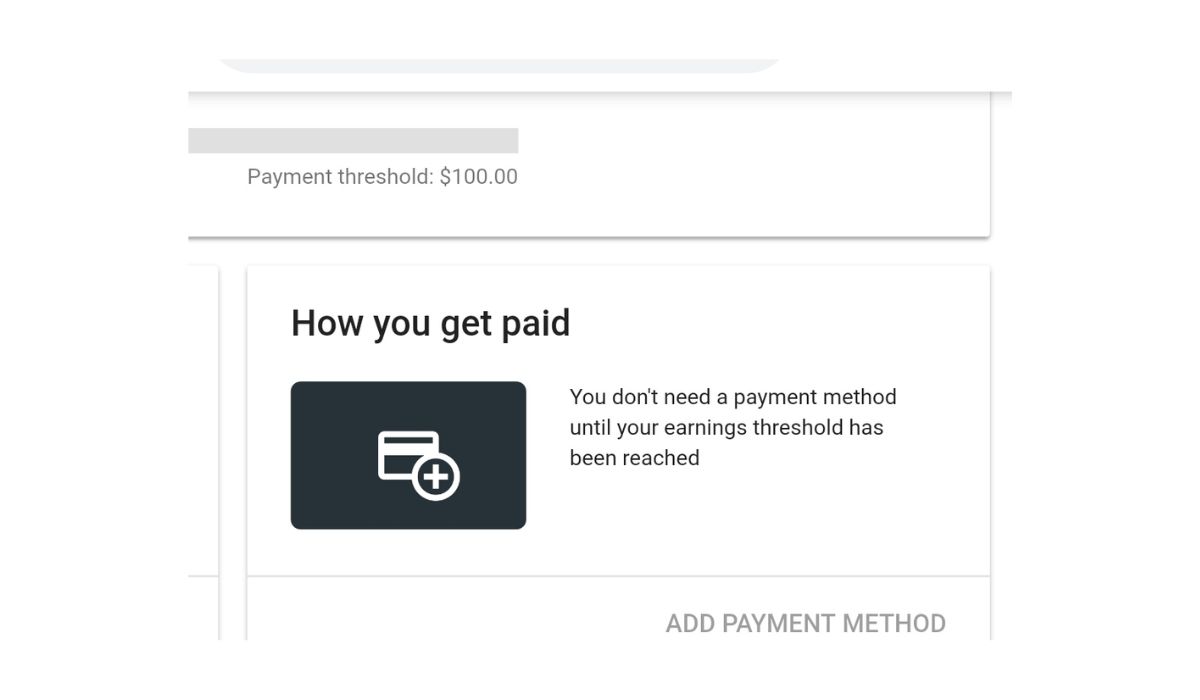
Now, let’s dive into the step-by-step process of adding your bank account to Google AdSense.
Step 1: Sign in to Your AdSense Account
To get started, sign in to your Google AdSense account. If you don’t have an AdSense account yet, you’ll need to create one. Ensure that you use the Google account associated with your AdSense earnings.
Step 2: Access Your Payments Page
Once you’re logged in, click on “Payments” in the left-hand sidebar. This will take you to the “Payments” page.
Step 3: Add a Payment Method
On the “Payments” page, click the “Payment Methods” tab. Here, you’ll see your current payment methods, if any. To add a new payment method (your bank account), click the “Add Payment Method” button.
Step 4: Choose “Wire Transfer to Bank Account”
Google AdSense offers various payment methods, including checks and electronic funds transfer (EFT). To add your bank account, select “Wire Transfer to Bank Account” as your payment method.
Step 5: Enter Your Bank Account Details
Now, you’ll need to provide your bank account details:
- Account Holder Name: Enter the name associated with your bank account.
- Bank Name: Type in the name of your bank.
- SWIFT-BIC: This is your bank’s SWIFT or BIC code, which is necessary for international transfers.
- Bank Account Number: Input your bank account number.
- Bank Country: Select the country where your bank is located.
- Currency: Choose the currency of your bank account.
Double-check all the information to ensure it’s accurate. Incorrect details can lead to payment issues.
Step 6: Save Your Bank Account
After entering your bank account information, click the “Save” button. Google AdSense will then review your bank account details.
Step 7: Verification Process
Google AdSense will make a small test deposit (usually less than $1) to your bank account. You’ll need to check your bank statement to find this deposit. Once you locate it, return to your AdSense account and enter the exact amount as a verification step.
Step 8: Wait for Approval
It may take a few days for Google AdSense to verify your bank account. During this time, you can continue using your AdSense account as usual.
Step 9: Receive Payments
Once your bank account is verified, you’ll receive your AdSense earnings directly to your bank account when your balance reaches the payment threshold you’ve set.
Conclusion
Adding a bank account to your Google AdSense account is a straightforward process that ensures you can access your hard-earned money conveniently.
By following these steps, you’ll be all set to receive your AdSense payments without any hassles.