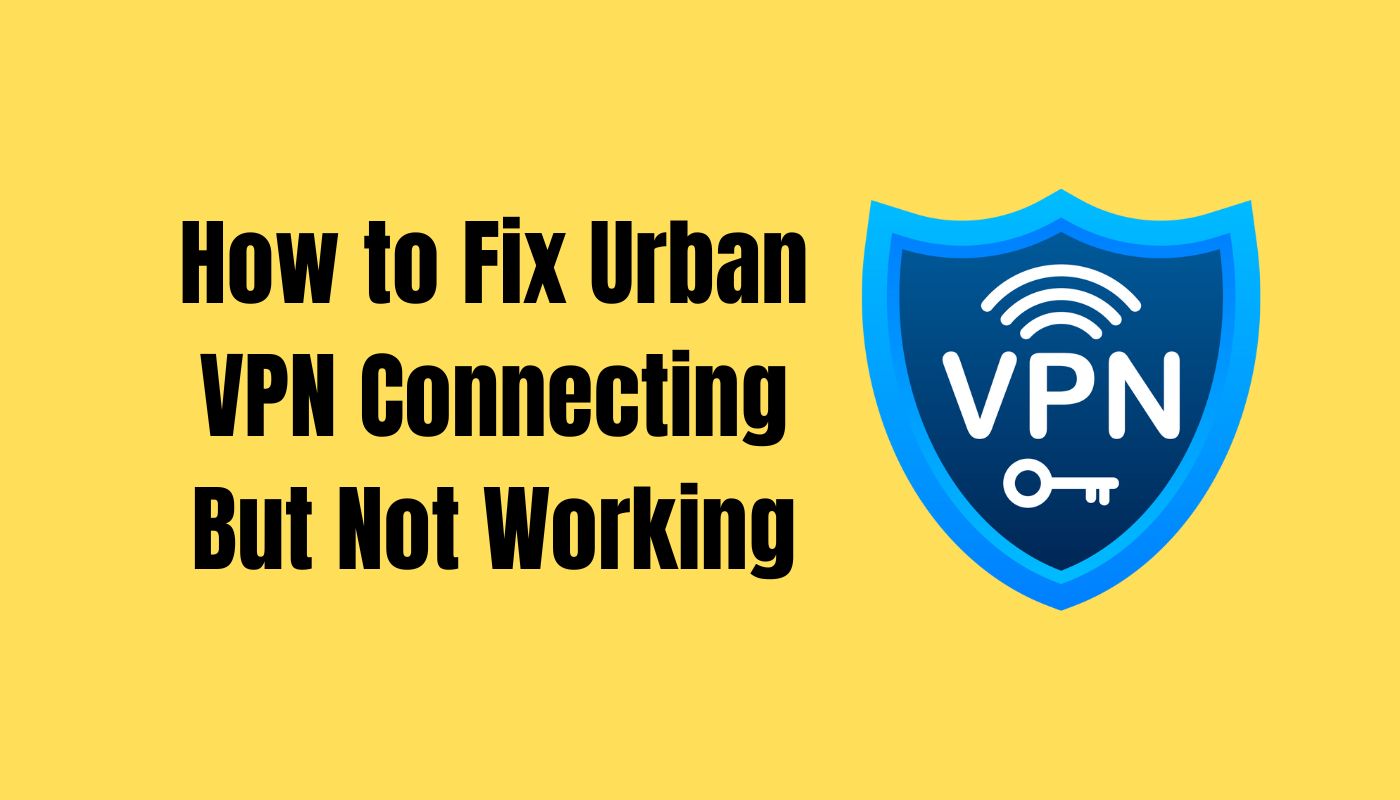Urban VPN, a widely used Virtual Private Network service, is known for its ability to provide secure and private internet access. However, users may encounter situations where the VPN connects successfully but fails to work as expected.
This comprehensive guide explores common reasons behind Urban VPN connection issues and offers practical steps to troubleshoot and resolve them, ensuring a seamless and reliable VPN experience.
Why is Urban VPN Not Working?
Causes of Connection Problems:
- Server Overload: High server traffic or overuse can lead to connectivity problems.
- Internet Connection Issues: Unstable or slow internet connections may affect VPN functionality.
- Server-Specific Problems: Certain servers may experience technical issues impacting their performance.
- Firewall or Antivirus Interference: Security software like firewalls or antivirus programs might interfere with Urban VPN.
- Outdated Urban VPN App: Using an outdated version of the Urban VPN application can result in compatibility issues.
- Cached Data Conflicts: Cached data within the app may conflict with the VPN’s proper functioning.
- IP Address Conflicts: Issues related to IP address conflicts can disrupt the VPN connection.
How to Fix Urban VPN Connecting But Not Working
If you facing an Urban VPN connection but not working issue then follow the below steps one by one to fix it:
Verify Internet Connection
Ensure that your internet connection is not only stable but also meets the minimum speed requirements for Urban VPN. A download speed of at least 5 Mbps and an upload speed of 2 Mbps are generally recommended for optimal VPN performance. You can check your internet speed using online tools like Ookla’s Speedtest.
Check Urban VPN Server Status
Visit Urban VPN’s official website or contact their support to not only check the server status but also inquire about any ongoing maintenance or known issues. Sometimes, scheduled maintenance or technical glitches can impact the servers, causing connection problems.
Change VPN Servers
If you experience issues with a specific server, try connecting to a different server within Urban VPN’s network. Urban VPN typically offers a range of servers across different locations. Experimenting with various servers can help you find one that provides a stable and reliable connection.
Update Urban VPN App
Regularly check for updates to the Urban VPN app in your device’s app store. Developers often release updates to address bugs, enhance security, and improve overall performance. Keeping your app up to date ensures that you have the latest features and compatibility fixes.
Disable Firewall or Antivirus
Temporarily disable any firewall or antivirus software you have installed. Sometimes, security software may mistakenly block VPN connections. Ensure you re-enable these security features after testing the VPN to maintain your device’s protection against online threats.
Clear App Cache and Data
Navigate to your device’s settings, find the Urban VPN app, and clear both the cache and data. This action removes any temporary files or stored data that might be causing conflicts within the app. After doing this, open the app again and try reconnecting.
Reinstall Urban VPN
Uninstall the Urban VPN app from your device, then download and install it again from the official app store. This process ensures a clean installation without any residual files that could be causing issues. Reconfigure the app with your credentials and attempt to connect.
Restart Device
Perform a full restart of your device. This action refreshes network settings, clears temporary files, and can resolve minor glitches that might be affecting the VPN connection. After restarting, open Urban VPN and check if the connection is stable.
Contact Urban VPN Support
If all else fails, reach out to Urban VPN’s customer support with detailed information about the problem. Provide specifics such as the device you’re using, the operating system version, and any error messages you’ve encountered. The more details you provide, the better they can assist you in diagnosing and resolving the issue.
Conclusion
By following this step-by-step troubleshooting guide, users experiencing Urban VPN connecting but not working issues can identify and resolve the underlying problems. Ensuring a smooth VPN experience enhances online security and privacy, allowing users to browse the internet without concerns about data vulnerabilities.