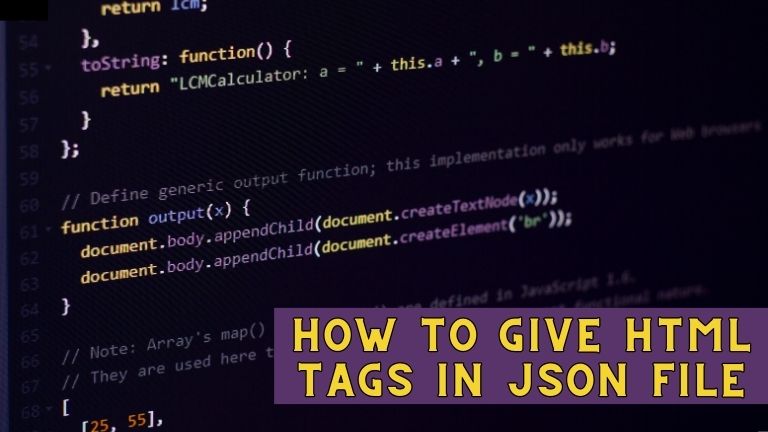In recent years, JSON has become the preferred way of exchanging data between web servers and clients. It is a lightweight and easy-to-read format that can be easily converted into other programming languages. On the other hand, HTML is used to structure and present content on the web. By combining the two, developers can create web pages that are both dynamic and interactive.
However, adding HTML tags in a JSON file can be challenging, especially if you are not familiar with the format. In the next section, we will explore what JSON and HTML are.
In this article, we will discuss how to give HTML tags in JSON files. We will start by exploring what JSON and HTML are, then move on to discuss how they can be used together. We will also look at the different ways to add HTML tags in a JSON file and provide practical examples.
What is JSON?
JSON stands for JavaScript Object Notation, and it is a lightweight data interchange format. It is easy to read and write, making it a popular choice for exchanging data between web servers and clients. JSON is language-independent, which means that it can be easily converted into other programming languages.
JSON data is represented as key-value pairs, where each key is a string, and each value can be a string, number, Boolean, array, or object. JSON data is enclosed in curly braces {} and can be nested to any level.
What is HTML?
HTML stands for HyperText Markup Language, and it is the standard markup language used to create web pages. HTML is a collection of tags that define the structure and content of a web page. HTML tags are enclosed in angle brackets <> and can have attributes that define their behavior.
HTML tags can be used to create headings, paragraphs, lists, tables, forms, and other elements that make up a web page. By using CSS and JavaScript, developers can style and add interactivity to HTML elements.
Why Combine JSON and HTML?
Combining JSON and HTML allows developers to create web pages that are both dynamic and interactive. JSON can be used to store data, while HTML can be used to present it in a user-friendly format. By adding HTML tags in a JSON file, developers can create web pages that are easy to read and navigate.
For example, let’s say you have a JSON file that contains a list of products. By adding HTML tags, you can create a web page that displays each product’s name, description, and price in a table. You can also add images, links, and buttons to make the page more interactive.
How to Add HTML Tags in JSON File
There are several ways to add HTML tags in a JSON file. In this section, we will discuss three common methods.
Using HTML Encoding
The easiest way to add HTML tags in a JSON file is to use HTML encoding. HTML encoding replaces special characters with their corresponding HTML entities. For example, the < symbol is represented by < and the > symbol is represented by >. By encoding the HTML tags, you can add them to the JSON file without breaking the format.
Here’s an example:
{
“product”: {
“name”: “Product 1”,
“description”: “This is a <b>bold</b> product description.”,
“price”: “$19.99”
}
}
In the example above, we have added the <b> tag to make the word “bold” bold. The tag is enclosed in the description value and is HTML-encoded. When the JSON file is parsed, the tag is decoded and rendered as HTML.
Using Object Properties
Another way to add HTML tags in a JSON file is to use object properties. You can create a separate property for each HTML tag and assign it a value.
For example:
{
“product”: {
“name”: “Product 1”,
“description”: {
“tag”: “p”,
“value”: “This is a product description.”
},
“price”: “$19.99”
}
}
In the example above, we have created a separate property for the <p> tag. The property contains two values: tag and value. The tag value is set to “p”, and the value value is set to the description text. When the JSON file is parsed, the tag value is used to create the HTML tag, and the value value is used as the tag content.
Using Templates
A third way to add HTML tags in a JSON file is to use templates. You can create a template that contains the HTML tags and placeholders for the JSON data. When the JSON file is parsed, the placeholders are replaced with the actual data.
For example:
{
“product”: {
“name”: “Product 1”,
“description”: “<p>This is a {{description}} product description.</p>”,
“price”: “$19.99”
}
}
In the example above, we have created a template that contains the <p> tag and a placeholder for the description text. When the JSON file is parsed, the placeholder is replaced with the actual text, and the HTML tag is rendered.
Example JSON File with HTML Tags
To better illustrate how to add HTML tags in a JSON file, let’s take a look at an example. Here’s a JSON file that contains a list of products with HTML tags:
{
“products”: [
{
“name”: “Product 1”,
“description”: {
“tag”: “p”,
“value”: “This is a product description with a <a href=’#’>link</a>.”
},
“price”: “$19.99”
},
{
“name”: “Product 2”,
“description”: “<p>This is another <b>product</b> description.</p>”,
“price”: “$29.99”
}
]
}
In the example above, we have added HTML tags to the description property of each product. The first product has a <p> tag with a link, while the second product has a <p> tag with bold text.
Best Practices for Using HTML in JSON
When adding HTML tags in a JSON file, it’s essential to follow best practices to ensure that the file is parsed correctly. Here are some tips to keep in mind:
- Use HTML encoding to avoid breaking the format.
- Use object properties or templates to add HTML tags.
- Avoid using inline styles and scripts.
- Keep the HTML tags simple and easy to read.
- Test the parsed JSON file to ensure that it renders correctly.
Conclusion
In conclusion, adding HTML tags in a JSON file can be useful when working with web applications that require dynamic content. You can use HTML encoding, object properties, or templates to add HTML tags to the JSON data. Remember to follow best practices to ensure that the file is parsed correctly and the HTML tags render correctly.