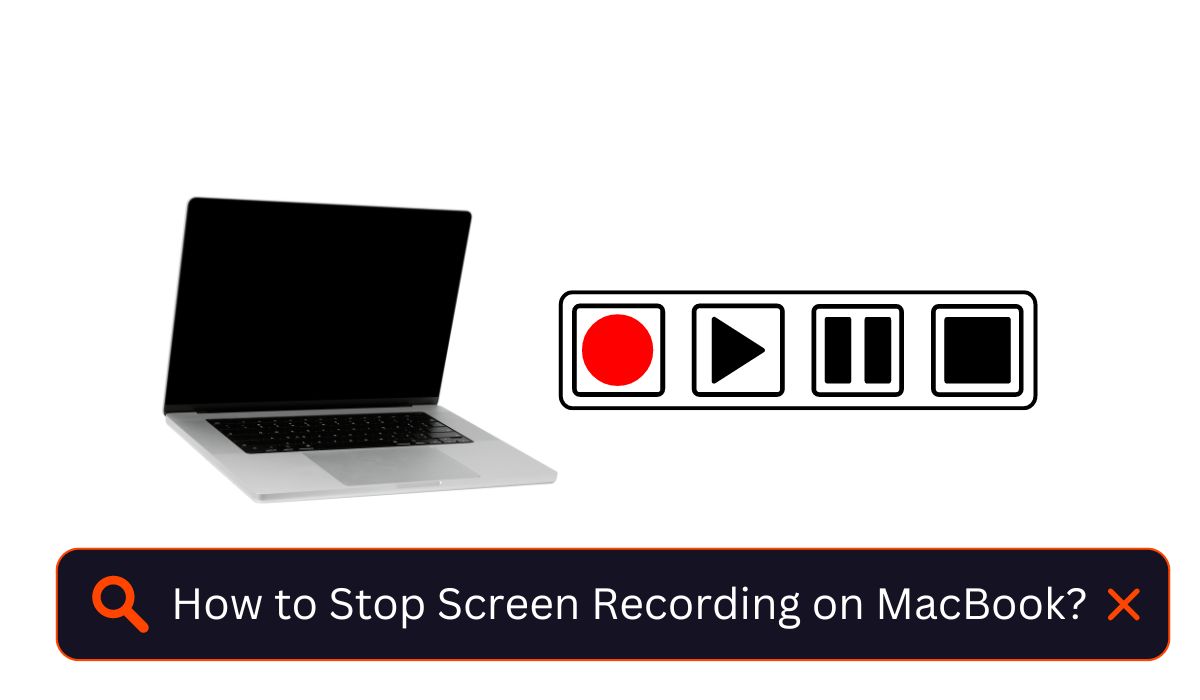MacBooks come equipped with a handy built-in screen recording feature, allowing users to capture their screens along with audio. Whether you’re creating tutorials, presentations, or simply recording something memorable, the screen recording feature proves to be invaluable.
If you’re unsure about how to stop screen recording on your MacBook, don’t worry! In this article, we’ll walk you through three different methods to halt your screen recording effortlessly. Whether you’re a Mac novice or a seasoned user, read on to master the art of stopping screen recording like a pro.
How to Stop Screen Recording on MacBook
Here are the three methods for stopping screen recording on MacBook:
Method 1: Using the Keyboard Shortcut
The quickest way to halt screen recording is by using the keyboard shortcut Command+Shift+5. Follow these simple steps:
- Press Command+Shift+5 together, and the screen recording menu will appear.
- Click on the “Stop Recording” button in the menu, and your screen recording will cease.
Method 2: Using the Menu Bar
Another way to stop screen recording is through the menu bar. Follow these steps:
- Look for the screen recording icon in the menu bar; it resembles a small camera with a circle around it.
- Click on the screen recording icon, and the screen recording menu will pop up.
- Click on the “Stop Recording” button in the menu to end your screen recording.
Method 3: Using the Stop Recording Button
If you’re using the full-screen screen recording mode, there’s a convenient “Stop Recording” button located at the bottom of your screen. Here’s how to use it:
- While in full-screen recording mode, look for the “Stop Recording” button at the bottom of your screen.
- Click on this button to instantly stop your screen recording.
Pro Tips For You
- If you wish to stop screen recording and save the recording, simply click on the “Save” button in the screen recording menu.
- To stop screen recording without saving the recording, press the “Esc” key on your keyboard.
- Additionally, you can stop screen recording by closing the screen recording window.
With these easy methods and handy tips, you’ll confidently stop screen recording on your MacBook without any fuss. Whether you’re capturing important moments or creating engaging content, mastering the art of stopping screen recording is a valuable skill to have.