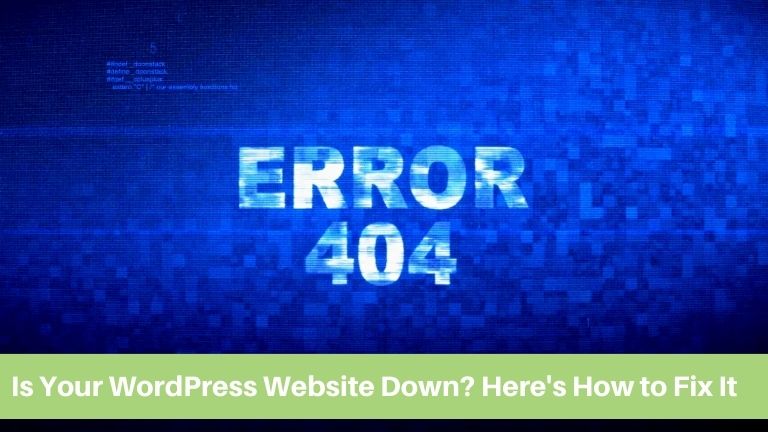If you’re experiencing issues with your WordPress website and it appears to be down, it can be a frustrating situation. However, there are steps you can take to determine the cause and resolve the problem.
In this article, we will provide you with a step-by-step guide on how to check if your WordPress website is down and how to fix it.
Why is my WordPress website down?
There can be various reasons why a WordPress websitegoes down, including server issues, plugin conflicts, theme compatibility problems, coding errors, or even external factors such as internet connection problems.
Steps to Check and Fix a Down WordPress Website
Here are some steps you can take to check if your WordPress website is down and how to fix it:
Check your internet connection
Start by checking your internet connection. If you’re unable to access your website from any device, it’s possible that your internet connection is down.
Try restarting your router or modem to see if that resolves the issue.
Check your hosting provider’s status page
Many hosting providers have a status page where they provide updates on any outages or maintenance. Visit your hosting provider’s website and check their status page to see if there are any reported issues. If the status page indicates that everything is up and running, then the problem may be on your end.
Use a website monitoring tool
Utilize a website monitoring tool to check if your website is down. These tools regularly ping your website and send alerts if it’s unresponsive.
Popular options include Pingdom, UptimeRobot, and Site24x7.
Try accessing your website from a different device or browser
If you can access your website from another device or browser, the issue may be specific to your current device or browser.
Clear the cache and cookies on your browser or try using a different device to see if that resolves the problem.
Switch to a default theme
If you’re using a custom theme, it’s possible that the theme is causing issues. Temporarily switch to a default WordPress theme, such as Twenty Twenty-One or Twenty Twenty, to see if the problem persists.
If your website functions properly with the default theme, it indicates a compatibility issue with your custom theme.
Deactivate your plugins
If you recently installed a new plugin, it’s possible that it’s causing conflicts and crashing your website. Deactivate all your plugins by accessing your WordPress dashboard and navigating to the “Plugins” section. Then, reactivate them one by one to identify the problematic plugin.
Check your error logs
Access your hosting provider’s error logs, as they contain information about any errors occurring on your website.
Look for any specific error messages that can help identify the cause of the issue. Your hosting provider can assist you in accessing these logs if you’re unsure how to do so.
Use a WordPress debugging plugin
Install and activate a WordPress debugging plugin, such as Query Monitor or Debug Bar. These plugins provide more detailed information about errors and help pinpoint the problem. They can assist in identifying conflicts between themes, plugins, or coding issues.
Ask for help in the WordPress community
If you’re still unable to resolve the issue, seek assistance from the WordPress community. Join WordPress forums and communities where you can explain your problem and seek guidance. There are experienced users and developers who can offer advice or solutions based on their expertise.
Contact your hosting provider
If all else fails, reach out to your hosting provider’s customer support. Provide them with detailed information about the issue and the steps you’ve taken to troubleshoot. They have access to server logs and can assist in identifying and resolving the problem.
How can I prevent my WordPress website from going down?
To minimize the chances of your WordPress website going down, follow these best practices:
- Choose a reliable hosting provider with good uptime.
- Keep your WordPress core, themes, and plugins updated.
- Regularly backup your website to ensure you have a copy in case of any issues.
- Optimize your website for speed and performance.
- Monitor your website regularly using website monitoring tools.
- Implement security measures to protect your website from attacks.
Conclusion
Remember, addressing a down WordPress website promptly is important to minimize disruptions and maintain a positive user experience.
By following the steps outlined in this guide and seeking assistance when necessary, you can identify and resolve the issue efficiently.