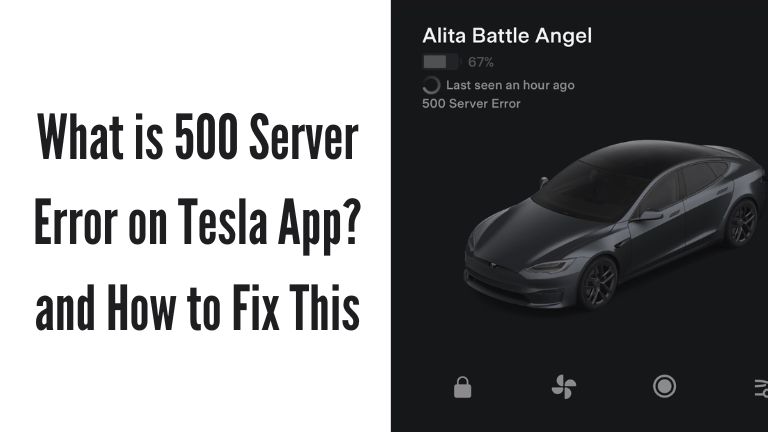In today’s digital age, smartphone applications have become an integral part of our daily lives. Whether it’s checking the weather, ordering food, or controlling our smart devices, mobile apps provide convenience and accessibility. Tesla, the innovative electric car manufacturer, offers its own app that allows Tesla owners to monitor and control their vehicles remotely. However, like any technology, occasional errors can occur, and one such error is the “500 Server Error.” In this article, we will explore what a 500 Server Error is on the Tesla app, its causes, and how to troubleshoot it effectively.
Understanding Server Errors
Before diving into the specifics of a 500 Server Error, it’s essential to understand the concept of server errors in general. When you use a mobile app, it communicates with servers hosted by the app’s provider. These servers process your requests, retrieve information, and deliver it back to your device. However, sometimes these servers encounter issues that prevent them from fulfilling your requests, resulting in server errors.
What is a 500 Server Error?
A 500 Server Error is an HTTP status code that indicates an internal server error occurred while processing a user’s request. In the case of the Tesla app, when you encounter a 500 Server Error, it means that there is a problem on Tesla’s server-side, preventing it from completing your requested action. This error is not specific to the Tesla app and can occur on other platforms as well.
Causes of 500 Server Error on Tesla App
Several factors can contribute to a 500 Server Error on the Tesla app. Understanding these causes can help you troubleshoot and resolve the issue more effectively. Here are some common reasons:
1. Server Overload or Maintenance
High traffic or server maintenance can overload the Tesla servers, causing them to respond with a 500 error. During peak usage times or when Tesla is performing maintenance tasks, these errors may occur more frequently.
2. Network Connectivity Issues
If your device’s internet connection is unstable or weak, it can lead to communication problems between the Tesla app and the servers. Unreliable Wi-Fi or mobile data connections can trigger a 500 Server Error.
3. Outdated Tesla App Version
Using an outdated version of the Tesla app may result in compatibility issues with the server’s latest updates. It’s crucial to keep your app up to date to avoid potential errors.
4. Corrupted Cache or Cookies
Temporary files stored on your device, such as cache and cookies, can sometimes become corrupted. These corrupted files can interfere with the proper functioning of the Tesla app and result in server errors.
How to Fix 500 Server Error on Tesla App?
Encountering a 500 Server Error on the Tesla app can be frustrating, but there are several troubleshooting steps you can take to resolve the issue. Let’s explore these steps one by one:
1. Clearing Cache and Cookies
Start by clearing the cache and cookies of the Tesla app on your device. This action will remove any corrupted files and may help resolve the server error.
2. Updating the Tesla App
Ensure that you are using the latest version of the Tesla app. Visit your device’s app store to check for any available updates and install. them if necessary. Updating the app can fix compatibility issues and address any bugs that might be causing the 500 Server Error.
3. Checking Internet Connection
Verify that your device has a stable internet connection. Connect to a reliable Wi-Fi network or ensure that your mobile data signal is strong. Poor connectivity can contribute to server errors, so a stable connection is crucial for the Tesla app to function properly.
4. Restarting Your Device
Perform a simple restart of your device. This action can help refresh system processes and clear any temporary glitches that might be affecting the Tesla app’s communication with the servers.
5. Contacting Tesla Support
If the previous steps haven’t resolved the issue, it’s recommended to reach out to Tesla’s support team for assistance. They have specialized knowledge and resources to troubleshoot specific server errors and provide you with tailored solutions.
Preventing Future Server Errors
While it’s impossible to completely eliminate server errors, there are some preventive measures you can take to minimize their occurrence. Consider the following:
- Regularly update the Tesla app to ensure compatibility with server updates.
- Maintain a stable internet connection for smooth communication between the app and servers.
- Periodically clear cache and cookies to prevent file corruption.
- Stay informed about any scheduled server maintenance or updates from Tesla.
By following these preventive measures, you can reduce the likelihood of encountering server errors and enjoy a smoother experience with the Tesla app.
Conclusion
In conclusion, a 500 Server Error on the Tesla app indicates an internal server issue that prevents the successful completion of your requested action. Various factors, such as server overload, network connectivity problems, outdated app versions, or corrupted cache and cookies, can contribute to this error. Fortunately, by following the troubleshooting steps mentioned above and taking preventive measures, you can effectively address and minimize these server errors, ensuring a seamless experience with the Tesla app.