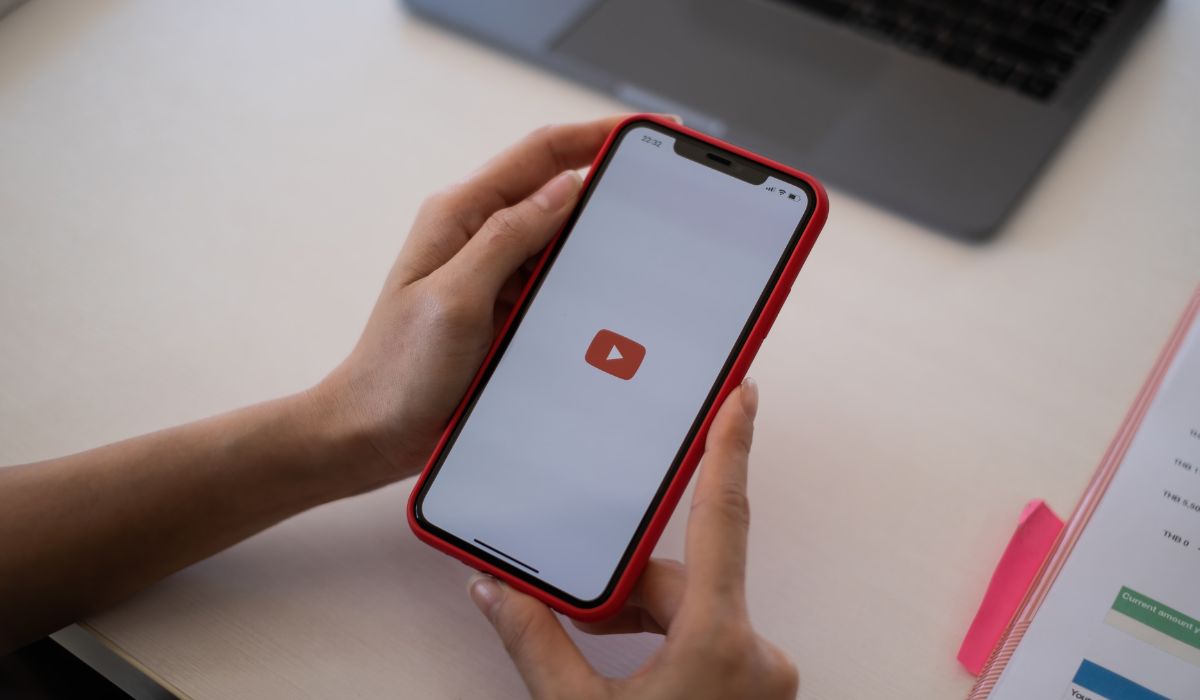YouTube App Not Working – Hello, YouTube users! Welcome to our blog, where we address common tech issues and provide solutions. Today, we focus on a problem that many YouTube users encounter – “YouTube App Homepage Not Loading.”
If you find yourself frustrated by the app’s homepage failing to load, you’re not alone. This issue can be caused by various factors, but worry not, as we have effective fixes to get your YouTube app back on track.
In this article, we’ll explore the causes behind the homepage loading problem and walk you through step-by-step solutions to restore seamless access to your favorite videos and channels. Let’s get started and resolve the YouTube App Homepage Not Loading issue together!
Causes of YouTube App Homepage Not Loading:
- Internet Connection Issues: A weak or unstable internet connection can prevent the app from loading the homepage properly.
- Cache and Data Buildup: Accumulated cache and data can slow down the app’s performance and cause loading problems.
- Outdated App Version: Using an outdated YouTube app can lead to compatibility issues with the latest features and homepage loading.
- App Glitches: Like any other app, YouTube can encounter temporary glitches that affect its functionality.
How to Fix ”YouTube App Homepage Not Loading” Issue
Here are some fixes to resolve the issue of the YouTube app homepage not loading:
1. Check Your Internet Connection

The most common reason for the YouTube app homepage not loading is a poor or unstable internet connection. Ensure that you are connected to a reliable Wi-Fi network or have a strong mobile data signal. You can also try switching between Wi-Fi and mobile data to see if the issue persists.
2. Clear YouTube App Cache and Data
Over time, the app’s cache and accumulated data may cause conflicts and slow down the app’s performance. To resolve this, go to your device settings, find the YouTube app, and clear its cache and data. This action will free up space and remove any corrupted files, potentially resolving the loading issue.
3. Update the YouTube App
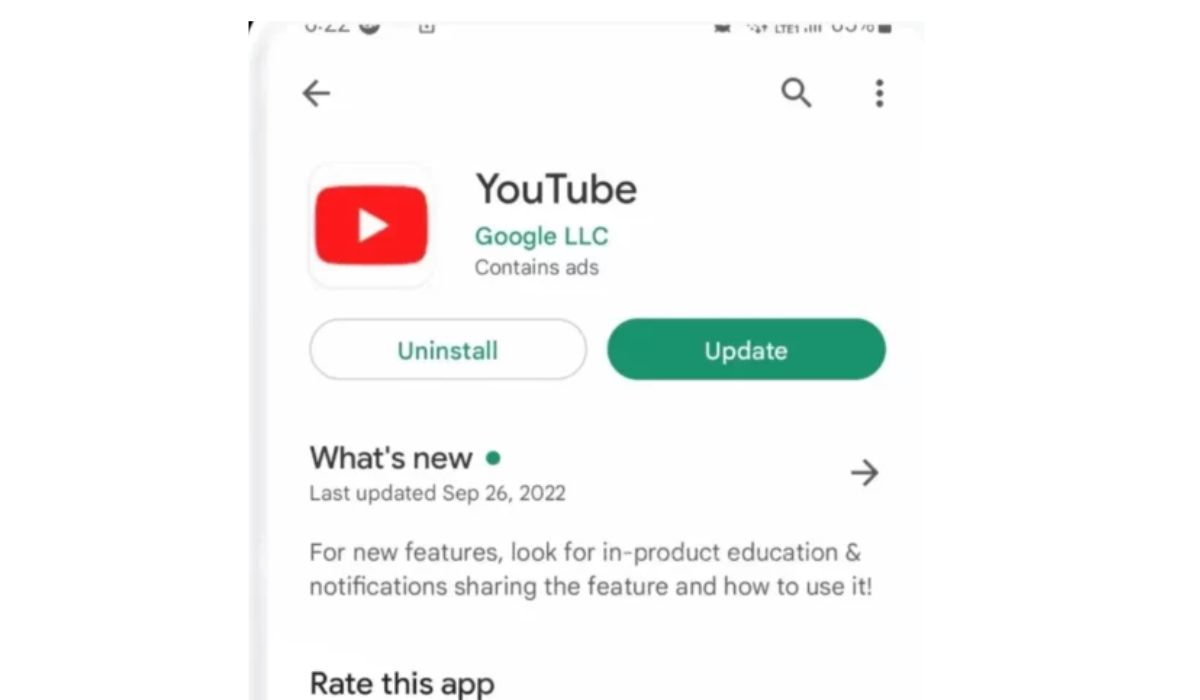
YouTube developers frequently release updates to fix bugs and improve performance. Check your device’s app store for any available updates for the YouTube app. Installing the latest version can address compatibility issues and resolve the homepage loading problem.
4. Restart Your Device
A simple device restart can work wonders in resolving minor glitches. Turn off your device, wait for a few seconds, and then turn it back on.
5. Check for System Updates
Operating system updates often include performance improvements and bug fixes. Ensure that your device has the latest system updates installed. To check for updates, go to your device settings, navigate to “Software Update,” and install any pending updates.
6. Reinstall the YouTube App
If none of the above solutions work, consider uninstalling the YouTube app and then reinstalling it from the app store. Reinstalling the app can resolve any software-related issues that might be affecting the app’s functionality.
5. Use the YouTube Web Version
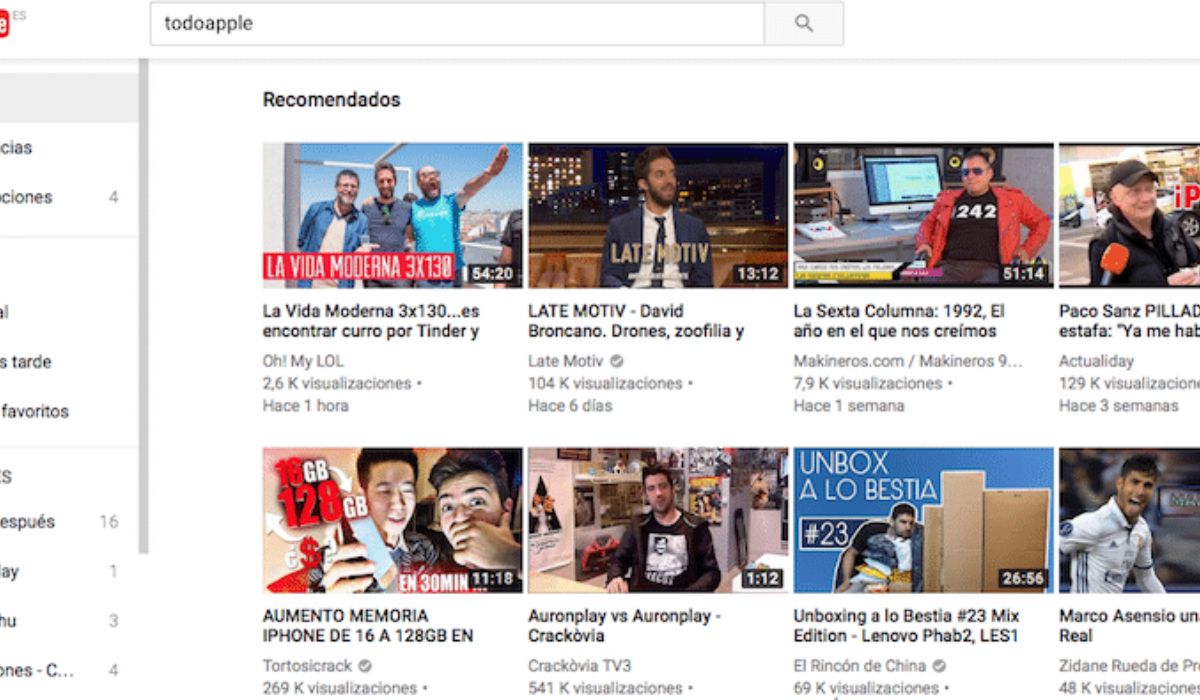
As a temporary workaround, you can access YouTube through your mobile browser instead of the app. Simply open your browser and visit the YouTube website to watch videos.
By following these fixes, you should be able to resolve the issue of the YouTube app homepage not loading and enjoy uninterrupted access to your favorite videos. If the problem persists, you may want to contact YouTube support for further assistance.
Conclusion
The YouTube app homepage not loading can be a frustrating experience, but the above troubleshooting steps should help you resolve the issue. Start with simple fixes like checking your internet connection and clearing app cache. If the problem persists, consider updating or reinstalling the app. In most cases, one of these solutions should get your YouTube app back to normal, allowing you to enjoy your favorite videos without interruption.
Remember, technology can sometimes be unpredictable, and app issues may occur from time to time. By following these troubleshooting tips, you can ensure a smoother YouTube app experience. Happy video watching!