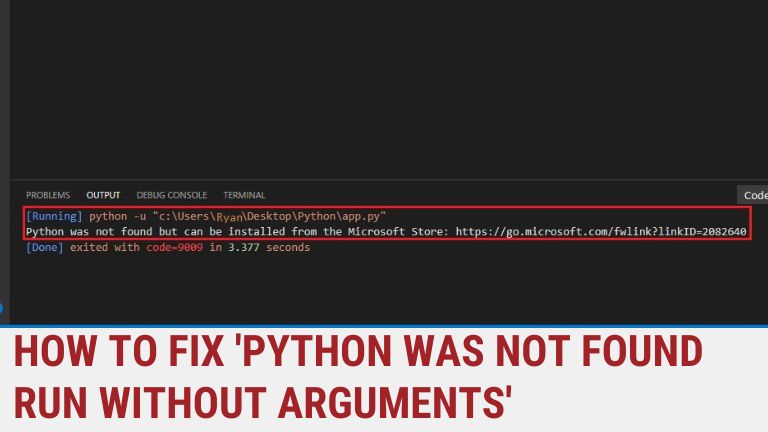Are you Experiencing the frustrating error message “Python was not found run without arguments” while working on your Python projects? Don’t worry, you’re not alone! In this guide, we’ll explore the possible causes behind this error and provide you with practical solutions to resolve it. Whether you’re a beginner or an experienced Python developer, this article will help you get back on track with your coding endeavors.
Python Was Not Found Run Without Arguments
At the heart of the problem lies the error message “Python was not found run without arguments.” This error typically occurs when the Python interpreter is not accessible or cannot be located on your system. It often arises in scenarios where you’re attempting to execute a Python script or command but encounter a failure due to missing or misconfigured Python installation.
To successfully troubleshoot and overcome this error, we’ll dive into several potential causes and offer step-by-step solutions.
Possible Causes of the Error
- Missing Python Installation: The most common reason for encountering this error is the absence of Python on your system. When you attempt to run a Python script or command, your operating system looks for the Python interpreter, which must be installed for successful execution.
- Incorrect PATH Configuration: The PATH environment variable is responsible for locating executables on your system. If the PATH is not configured correctly to include the directory where Python is installed, the interpreter will not be found, resulting in the error message.
- Python Version Mismatch: Another possible cause is using an incompatible or outdated Python version. Ensure that the Python version required by your script matches the one installed on your system.
- Misplaced Python Interpreter: It’s possible that the Python interpreter is not located in the directory where your system expects it to be. This can occur when you have multiple Python installations or when the interpreter was moved or accidentally deleted.
Solutions to Resolve the Python Was Not Found Run Without Arguments Error
Now that we have identified some potential causes of the error, let’s delve into effective solutions to resolve it.
Solution 1: Install Python
If you haven’t installed Python on your system yet, follow these steps:
- Visit the official Python website at python.org and navigate to the Downloads section.
- Choose the appropriate Python version for your operating system (e.g., Windows, macOS, or Linux) and download the installer.
- Run the installer and follow the installation instructions, ensuring that you select the option to add Python to the PATH.
Solution 2: Verify PATH Configuration
To ensure that your PATH is correctly configured:
- Open the command prompt or terminal on your system.
- Type “python” and press Enter.
- If the Python interpreter launches successfully, your PATH is correctly configured. If not, proceed to the next step.
- Find the directory where Python is installed on your system. Typically, it is “C:\PythonXX” on Windows or “/usr/bin/python” on Linux.
- Add the Python installation directory to your PATH:
- For Windows: Search for “Environment Variables” in the Start menu, click on “Edit the system environment variables,” then click “Environment Variables.” In the “System variables” section, select the “Path” variable, click “Edit,” and add the Python installation directory.
- For Linux: Open your shell configuration file (e.g., “
/.bashrc” or “/.bash_profile“) in a text editor and add the following line at the end: “export PATH=”/usr/bin/python:$PATH“ - For macOS: Open a terminal and edit your shell configuration file (e.g., “
/.bash_profile” or “/.zshrc“) using a text editor. Add the following line at the end: “export PATH=”/usr/bin/python:$PATH”
Solution 3: Check Python Version
To ensure that you have the correct Python version installed:
- Open the command prompt or terminal.
- Type “python –version” and press Enter.
- The displayed version should match the one required by your script or project. If not, consider installing the correct version or updating your project to match the installed version.
Solution 4: Locate and Reinstall Python
If the Python interpreter is misplaced or missing:
- Search for the Python installation directory on your system.
- If you find it, take note of the directory path.
- If the directory is not found or you suspect it has been accidentally deleted, reinstall Python using the steps mentioned in Solution 1.
By following these solutions, you should be able to resolve the “Python was not found run without arguments” error and continue working on your Python projects without any issues.
Remember to install Python, verify and adjust the PATH configuration, check the Python version, and locate or reinstall Python if necessary. By following these steps, you’ll be back to coding with Python in no time!