Steam, the renowned digital distribution platform for PC gaming, offers a vast library of games and an engaging online community. However, users occasionally encounter login-related issues, such as the “Verifying Login Information” error, which can be frustrating. In this comprehensive guide, we will explore the common causes behind the Steam Verifying Login Information error and provide step-by-step solutions to resolve this issue.
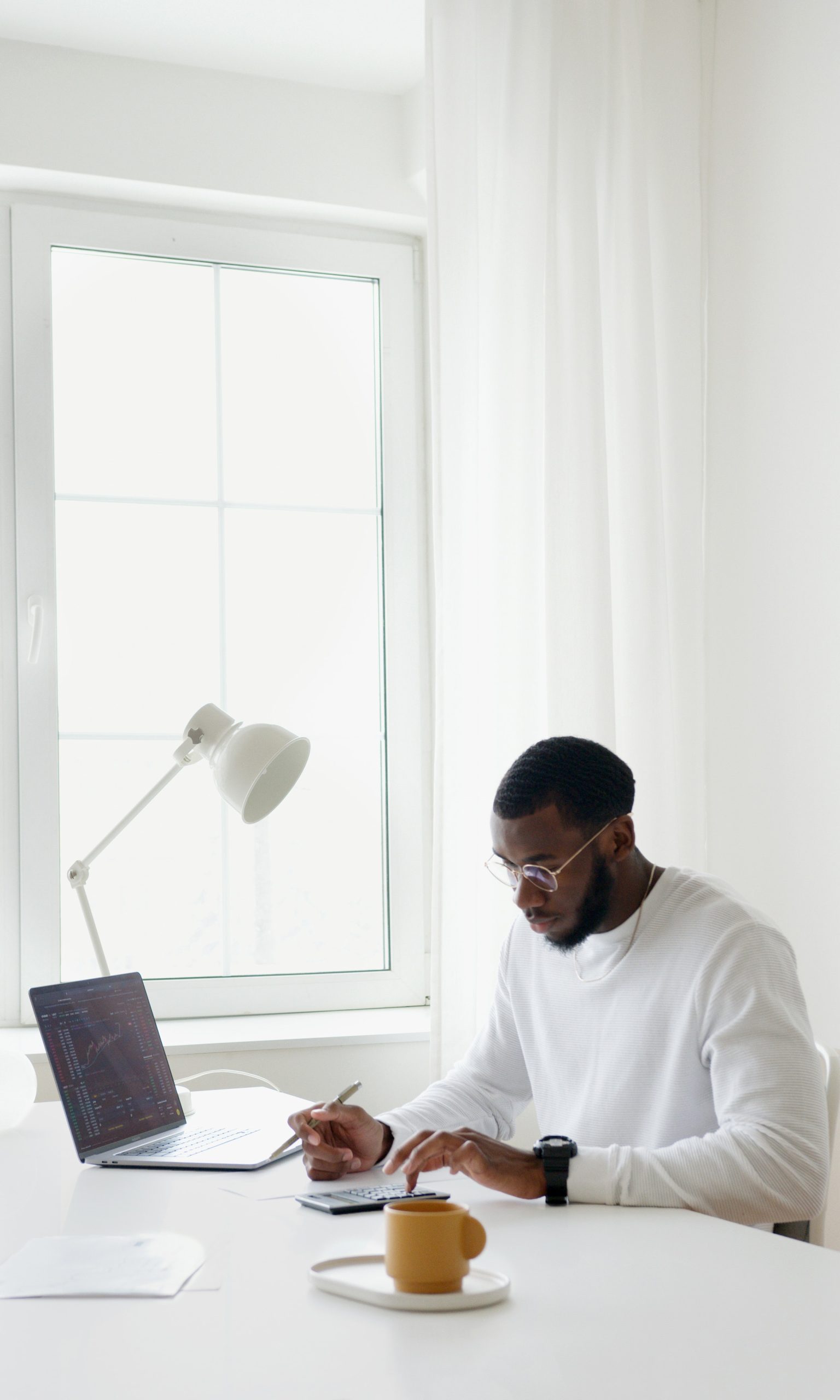
Understanding the Steam Verifying Login Information Error
The “Verifying Login Information” error on Steam typically occurs during the login process, preventing users from accessing their accounts and the Steam client. This issue can stem from various factors, ranging from network connectivity problems to local system issues.
Common Causes of the Steam Verifying Login Information Error
1. Network Connectivity Issues
– Unstable or slow internet connections can lead to difficulties in communicating with Steam servers, resulting in the verification error.
2. Firewall or Antivirus Interference
– Overzealous firewall or antivirus settings may block the communication between the Steam client and the servers, causing login verification problems.
3. Corrupted Steam Configuration Files
– Local files related to Steam, such as configuration files, may become corrupted, leading to login issues.
4. Server-Side Problems
– Steam servers may experience temporary disruptions or maintenance activities, impacting the login process.
5. Outdated Steam Client
– Using an outdated version of the Steam client may result in compatibility issues and login errors.
Step-by-Step Solutions to Fix the Steam Verifying Login Information Error
Follow these detailed steps to troubleshoot and resolve the Steam Verifying Login Information error:
1. Check Internet Connection
– Ensure that your internet connection is stable. If you are using Wi-Fi, consider switching to a wired connection to eliminate potential wireless issues.
2. Disable Firewall and Antivirus
– Temporarily disable your firewall and antivirus software to check if they are causing the verification error. If the error resolves after disabling them, adjust the settings to allow Steam through.
3. Verify Steam Server Status
– Visit websites that provide real-time information on Steam server status, such as “steamstat.us.” If Steam servers are experiencing issues, wait until the problems are resolved.

4. Clear Steam Download Cache
– Open the Steam client and navigate to “Steam > Settings > Downloads.”
– Click on “Clear Download Cache” and follow the prompts to clear the download cache. Restart Steam and attempt to log in again.
5. Verify Local Files
– Corrupted local files may cause login errors. Verify the integrity of Steam’s local files by going to “Steam > Settings > Downloads > Steam Library Folders.”
– Right-click on your Steam library folder, select “Properties > Local Files > Verify Integrity of Game Files.” This process may take some time.
6. Delete or Rename ClientRegistry.blob
– Locate the “ClientRegistry.blob” file in your Steam installation directory. You can either delete this file or rename it to “ClientRegistryOld.blob.”
– Restart Steam and attempt to log in again.
7. Update Steam Client
– Ensure that your Steam client is up to date. Check for updates by navigating to “Steam > Check for Steam Client Updates.”
8. Restart Your Router
– Restart your router to refresh the network connection. Unplug the router, wait for about 30 seconds, and then plug it back in.
9. Change DNS Settings
– Try using a different set of DNS servers. Open your network settings, select the active connection, and change the DNS settings to use Google’s public DNS (8.8.8.8 and 8.8.4.4).
10. Reinstall Steam
– If all else fails, consider reinstalling Steam. Uninstall the Steam client, download the latest version from the official website, and reinstall it.
Additional Tips
– Run Steam as Administrator
– Right-click on the Steam shortcut or executable and select “Run as administrator.” Elevated privileges can sometimes help in resolving login issues.
– Review Third-Party Programs
– Some third-party programs or overlays may interfere with the Steam login process. Temporarily disable such programs and try logging in again.
– Contact Steam Support
– If the issue persists, reach out to Steam Support for personalized assistance. Provide detailed information about the problem and the steps you’ve taken to troubleshoot.
Encountering the Steam Verifying Login Information error can be a hindrance to enjoying your favorite games on the platform. By systematically troubleshooting potential causes, users can often resolve the issue and regain access to their Steam accounts. Whether it’s addressing network issues, clearing cache and local files, or ensuring software compatibility, the step-by-step solutions outlined in this guide offer a comprehensive approach to overcoming the Steam login verification error.

