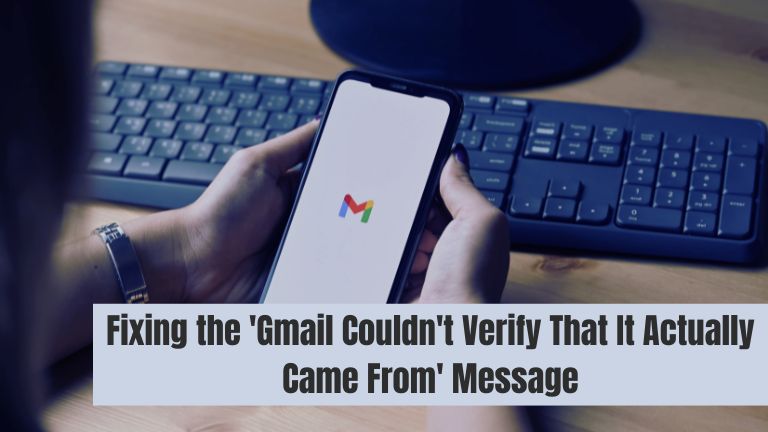If you have received an email in your Gmail account with the message “Gmail couldn’t verify that it actually came from,” it means that Gmail’s security measures have detected potential issues with the email’s authenticity.
This warning is designed to protect users from phishing attempts and fraudulent emails. While Gmail’s filtering system is effective, there may be instances where legitimate emails trigger this warning. In this troubleshooting guide, we will explore possible reasons for this message and provide steps to address the issue.
Learn how to troubleshoot the “Gmail Couldn’t Verify That It Actually Came From” issue with our comprehensive troubleshooting guide. Discover effective solutions to resolve this authentication error and ensure the security of your Gmail inbox. Protect yourself from phishing attempts and false positives.
How to Fix ‘Gmail Couldn’t Verify That It Actually Came From’
Following are some ways to fix Gmail Couldn’t Verify That It Actually Came From:
Check the Sender’s Email Address
Before proceeding with any troubleshooting steps, it’s important to verify the sender’s email address. Ensure that the email address belongs to someone you trust or a reputable organization. Malicious senders often use deceptive tactics to make their emails appear legitimate, so exercise caution when dealing with unfamiliar or suspicious email addresses.
If you are confident that the email is from a legitimate source, you can proceed with the troubleshooting steps below.
Check SPF and DKIM Settings
SPF (Sender Policy Framework) and DKIM (DomainKeys Identified Mail) are email authentication protocols that help verify the authenticity of incoming emails. If the sender’s email domain has not properly configured these settings, Gmail may flag the email as unverified. Here’s what you can do:
- Reach out to the sender and inform them about the issue. Ask them to check their SPF and DKIM settings to ensure they are properly configured.
- If you trust the sender and want to receive their emails without further warnings, you can add their email address to your Gmail contacts or whitelist their domain.
By ensuring that SPF and DKIM settings are correctly configured, the sender can increase the chances of their emails being delivered without triggering Gmail’s verification warning.
Report False Positives to Gmail
Gmail’s security algorithms are constantly improving to minimize false positives. If you believe that the “Gmail couldn’t verify that it actually came from” warning is a mistake and the email is legitimate, you can report it to Gmail. Here’s how:
- Open the email: Access the email in question by clicking on it in your Gmail inbox.
- Click on the three-dot menu: In the top-right corner of the email, click on the three-dot menu icon to reveal a dropdown menu.
- Select “Report phishing”: From the dropdown menu, choose the “Report phishing” option.
- Follow the prompts: Gmail will guide you through the process of reporting the false positive. Provide any additional information or details that may help Gmail improve its detection accuracy.
By reporting false positives, you contribute to Gmail’s ongoing efforts to enhance its security filters and reduce the occurrence of legitimate emails triggering verification warnings.
Exercise Caution and Verify Links and Attachments
Even if an email passes Gmail’s verification, it’s essential to exercise caution and verify any links or attachments before interacting with them. Phishing attempts and malware can still be present in seemingly legitimate emails. Avoid clicking on suspicious links or downloading attachments from unknown or untrusted sources. If in doubt, contact the sender through a separate communication channel to confirm the validity of the email and its contents.
Conclusion
When Gmail displays the message “Gmail couldn’t verify that it actually came from,” it’s important to exercise caution and follow the appropriate troubleshooting steps. Verify the sender’s email address, check SPF and DKIM settings, report false positives to Gmail, and always exercise caution when interacting with links and attachments. By being vigilant and proactive, you can ensure a safer email experience and protect yourself from potential phishing attempts.