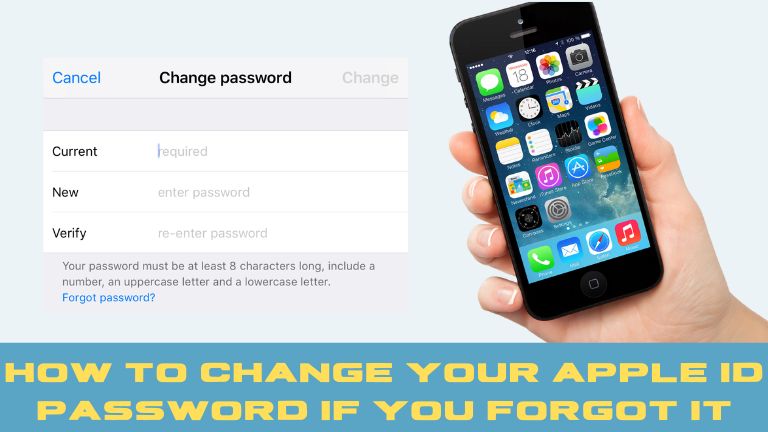In today’s digital age, our Apple ID holds the key to accessing various services and features on our Apple devices, including iCloud, iTunes, the App Store, and more. It’s crucial to protect your Apple ID from unauthorized access by regularly updating your password. However, it’s not uncommon to forget your Apple ID password. Don’t worry; this article will guide you through the process of changing your Apple ID password if you forgot it.
Learn how to change your Apple ID password if you forgot it. Follow our step-by-step guide, tips for creating a strong password, and troubleshoot common issues. Keep your Apple ID secure and protect your personal information.
Methods to Change Your Apple ID Password
Method1: Changing Apple ID Password Through the Apple ID Account Page
- Open a web browser and visit the Apple ID account page at appleid.apple.com.
- Click on the “Forgot Apple ID or password?” link.
- Enter your Apple ID email address and click on the “Continue” button.
- Select the option to reset your password. You can choose to receive an email or answer your security questions to proceed.
-
Resetting Apple ID Password via Email
- Follow the instructions in the email sent to your registered email address to reset your Apple ID password.
-
Resetting Apple ID Password via Security Questions
- Answer the security questions you set up when creating your Apple ID.
- Once answered correctly, you can create a new password for your Apple ID.
-
Method 2: Changing Apple ID Password Using Your iPhone, iPad, or iPod touch
- On your device, go to “Settings” and tap on your name at the top.
- Select “Password & Security” and choose the “Change Password” option.
- Enter your device passcode if prompted.
- Follow the on-screen instructions to reset your Apple ID password.
-
Using Two-Factor Authentication
- If you have two-factor authentication enabled, you may need to verify your identity through another device or trusted phone number before changing your password.
-
Method 3: Changing Apple ID Password Through Account Recovery
- If you’re unable to access your Apple ID account through the previous options, visit iforgot.apple.com.
- Enter your Apple ID email address and click on “Continue.”
- Choose the option for account recovery and follow the provided instructions.
- Apple will guide you through a series of steps to verify your identity and regain access to your account.
-
Account Recovery Without Access to Trusted Devices or Phone Numbers
- In situations where you don’t have access to trusted devices or phone numbers, Apple’s account recovery process will involve additional steps, including contacting Apple Support.
-
Tips for Creating a Strong and Secure Apple ID Password
Creating a strong and secure Apple ID password is essential to protect your account and personal information. Here are some tips to help you generate a robust password:
Use a Combination of Letters, Numbers, and Symbols
A strong password should include a combination of lowercase and uppercase letters, numbers, and special symbols. Avoid using easily guessable patterns or sequential numbers. For example, instead of using “password123,” try using something like “P@ssw0rd!987.”
Avoid Using Common or Easily Guessable Information
Avoid using personal information like your name, birthdate, or phone number as part of your password. Hackers can easily guess such details. Instead, opt for a password that is unrelated to your personal information and is difficult for others to guess.
Enable Two-Factor Authentication for Added Security
Two-factor authentication (2FA) adds an extra layer of security to your Apple ID. It requires you to provide a verification code in addition to your password when signing in to your account. Enable 2FA on your Apple devices to enhance the security of your Apple ID.
Common Issues and Troubleshooting
While changing your Apple ID password is usually a straightforward process, you may encounter some common issues or face difficulties. Here are a few troubleshooting steps for such scenarios:
Forgot Apple ID Email Address or Security Questions
If you can’t remember the email address associated with your Apple ID or the answers to your security questions, visit iforgot.apple.com for further assistance. Apple provides a step-by-step guide to help you recover your Apple ID information.
Apple ID Locked or Disabled
In some cases, if you enter the wrong password multiple times or violate Apple’s security policies, your Apple ID may get locked or disabled. If this happens, reach out to Apple Support for assistance in unlocking or reactivating your account.
Unable to Reset Apple ID Password Even After Following the Steps
If you’ve followed the steps mentioned earlier and are still unable to reset your Apple ID password, it’s recommended to contact Apple Support directly. Their team of experts will guide you through the process and provide personalized assistance.
Conclusion
In conclusion, forgetting your Apple ID password can be frustrating, but it’s a common issue that can be resolved easily. This article has provided you with various options to change your Apple ID password if you forgot it. Remember to follow the step-by-step instructions carefully and consider implementing the tips for creating a strong and secure password.
By regularly updating your Apple ID password and enabling two-factor authentication, you can enhance the security of your account and protect your personal information from unauthorized access.