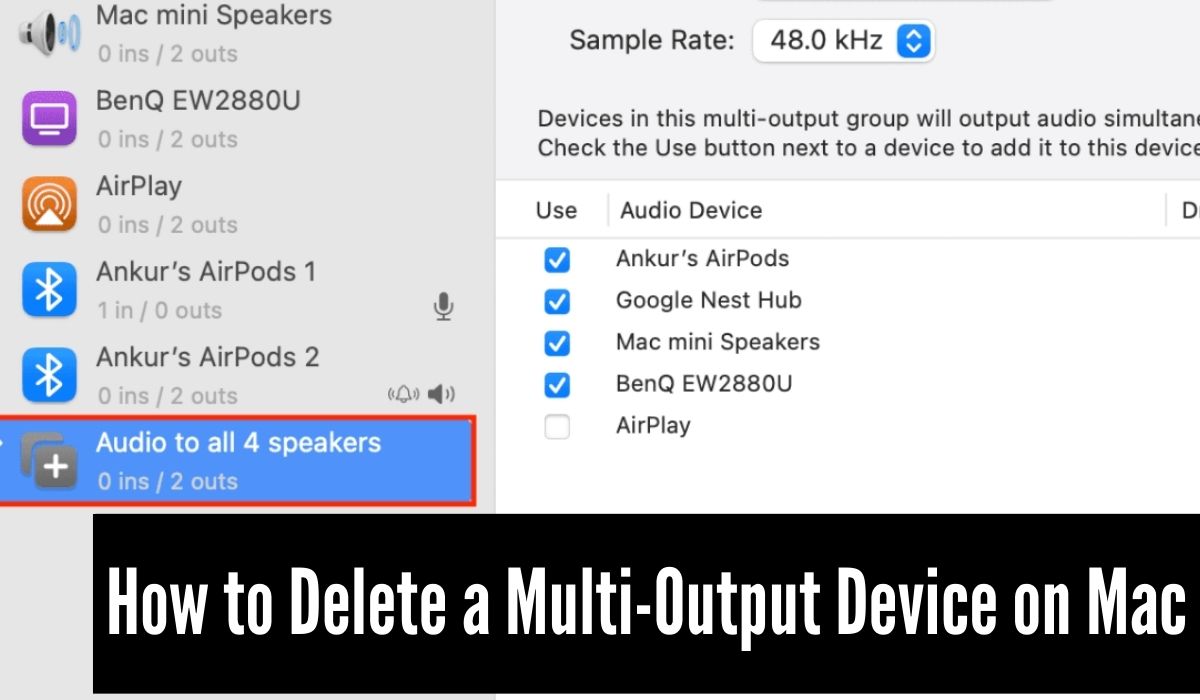A multi-output device on your Mac allows you to stream audio to multiple speakers or headphones simultaneously, making it convenient for group listening or watching experiences. However, if you no longer require a specific multi-output device, you can effortlessly delete it from your Mac. By doing so, you can declutter your audio options and ensure the system only recognizes essential devices.
This article will guide you through the step-by-step process of removing a multi-output device on your Mac. Follow this guide to efficiently manage your audio output options.
Step-by-Step Guide to Delete a Multi-Output Device
Follow these straightforward steps to remove a multi-output device from your Mac:
Step 1: Open System Preferences
- Click on the Apple icon located in the top-left corner of your screen.
- From the dropdown menu, select “System Preferences.”
Step 2: Access Sound Preferences
- Within the System Preferences window, locate and click on the “Sound” icon.
Step 3: Navigate to the Output Tab
- In the Sound preferences window, you will see two tabs: “Input” and “Output.”
- Click on the “Output” tab to access the list of available output devices.
Step 4: Select the Multi-Output Device to Delete
- Review the list of output devices connected to your Mac.
- Identify and select the specific multi-output device you wish to delete.
Step 5: Click the Minus (-) Button
- After selecting the multi-output device, locate the minus (-) button situated at the bottom of the output devices list.
- Click the minus button to initiate the deletion process.
Step 6: Confirm Deletion
- A confirmation dialog box will appear, asking you to confirm the deletion of the selected multi-output device.
- Click “Remove” to finalize the deletion.
Conclusion
Congratulations! You have successfully deleted the unwanted multi-output device from your Mac. By following these simple steps, you can efficiently manage your audio output options and ensure a clutter-free audio experience. Enjoy seamless audio streaming with your preferred output devices on your Mac.
Please note that removing a multi-output device only prevents it from being used as an output source. If you wish to add it back in the future, you can do so through the same Sound Preferences menu.