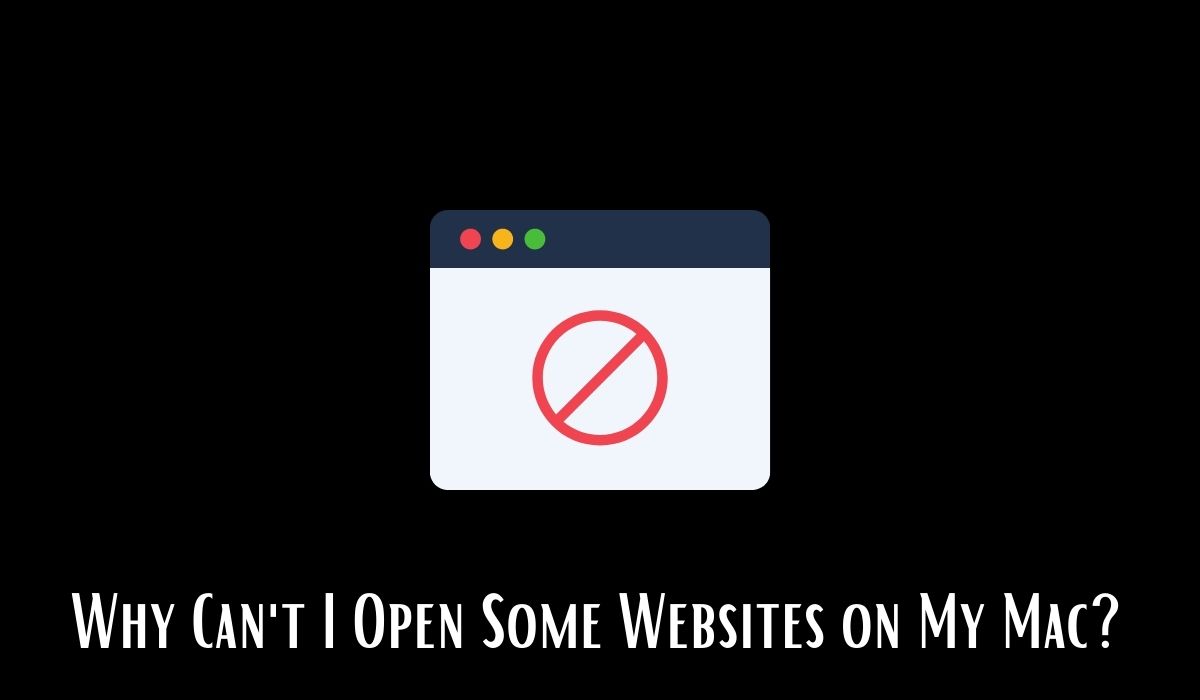If you’re a Mac user, you may have encountered a frustrating issue where certain websites refuse to load properly. This problem can be caused by various factors, from simple connectivity issues to more complex technical glitches.
In this article, we will explore the most common reasons why you might be facing this challenge and offer practical solutions to get your Mac back to smooth web browsing.
Why Can’t I Open Some Websites on My Mac?
There are a few reasons why you might not be able to open some websites on your Mac. Here are some of the most common reasons:
The Website Is Down
The first and most common reason for being unable to open a website on your Mac is that the website itself might be down. This could be due to server maintenance, server overload, or other technical issues on the website’s end. When a website is down, you’ll typically encounter error messages like “This site can’t be reached” or “The website is temporarily unavailable.”
Your Internet Connection Is Down
Another potential cause of the problem could be your internet connection. If your internet is down, you won’t be able to access any websites, not just the specific ones you’re trying to visit. To check your internet connection, try opening other websites or running a speed test.
Your Mac’s DNS Cache Is Corrupt
The DNS cache on your Mac is a database that stores the IP addresses of websites you’ve recently visited. If this cache becomes corrupt or outdated, your Mac might struggle to resolve the IP addresses of the websites you want to access, leading to the inability to open them.
Your Mac’s Firewall Is Blocking the Website
Sometimes, your Mac’s firewall might be blocking access to certain websites. Firewalls are designed to protect your computer from potential threats, but they can also block legitimate websites if misconfigured. Check your firewall settings to see if the website you want to visit is mistakenly blocked.
You Are Using a VPN
If you use a Virtual Private Network (VPN) on your Mac, it could be the reason why some websites are not accessible. Certain VPN configurations can block specific websites, either intentionally or due to technical issues. Try disabling your VPN temporarily to see if the problem resolves.
Troubleshooting Guide
If you’ve checked the above factors and are still facing issues, don’t fret! Here are some troubleshooting tips to help you get back to browsing smoothly:
Restart Your Mac
Sometimes, a simple restart can fix the connectivity or cache-related problems. Restart your Mac and try accessing the problematic websites again.
Flush Your DNS Cache
Flushing the DNS cache will clear any corrupted data, and your Mac will re-resolve the IP addresses of websites. To flush the DNS cache, follow these steps:
- Open the Terminal application on your Mac.
- Type the following command and press Enter:
sudo dscacheutil -flushcache. - You may need to enter your Mac’s admin password. Type it and press Enter.
Update Your Mac’s Software
Regularly updating your Mac’s software can fix bugs and improve performance, potentially resolving issues with websites. Check for software updates in the System Preferences and install any available updates.
Contact the Website’s Owner
If you’ve tried all the troubleshooting steps and still can’t access a specific website, it’s possible that there’s an issue with the website itself. Contact the website’s owner or support team to report the problem and seek assistance.
Conclusion
Facing difficulties in opening websites on your Mac can be frustrating, but with the right understanding and troubleshooting steps, you can resolve the problem. This article covered the most common reasons for website access issues and provided practical solutions to get your Mac back to smooth browsing.
By following the outlined tips and FAQs, you can regain access to the websites you need and enjoy a seamless online experience.
Frequently Asked Questions (FAQs)
Q: Why can’t I open some websites on my Mac?
A: There are various reasons why you might not be able to open certain websites on your Mac, such as the website being down, DNS cache corruption, firewall blocking, or VPN restrictions.
Q: How can I check if a website is down?
A: To check if a website is down, you can use online tools like “Down For Everyone or Just Me” (downforeveryoneorjustme.com) or “Is It Down Right Now” (isitdownrightnow.com).
Q: What can I do if my internet connection is down?
A: If your internet connection is down, you can troubleshoot by checking your router, or modem, or contacting your internet service provider for assistance.
Q: How do I clear my Mac’s DNS cache?
A: To clear your Mac’s DNS cache, open the Terminal application and enter the command “sudo dscacheutil -flushcache.”
Q: Can a VPN block websites on my Mac?
A: Yes, certain VPN configurations can block specific websites, either intentionally or due to technical issues.
Q: Why do websites work fine on other devices but not on my Mac?
A: If websites work on other devices but not on your Mac, the issue may be specific to your Mac’s settings or configuration.